Appearance
Introduction
While posts and pages are all about content, they aren’t very focused on how that content gets displayed to the user; this is set by the theme you choose.
There are many different types of themes, some are free and some you pay for. The theme decides the page’s styling, the layout of the page and what is customisable from the admin panel.
Appearance
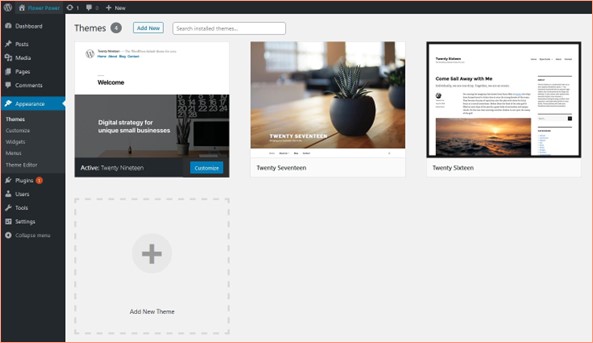
To add a theme, you click ‘Add New Theme’, search for the theme you want and then install and activate. If you change the theme, navigate to your site by hovering over your website’s name in the top left and clicking ‘Visit site’ - you’ll see the content is displayed differently.
Under Appearances, you will see an option to ‘Customise’ the website. Here you can adjust the theme to suit your brand. Your theme sets the possibilities for customising, so each theme will be different but will usually include options such as setting up your logo and site colours.
Widgets
Widgets are small blocks which give specific functionality to parts of the site like the sidebar, header, footer etc. The theme sets the areas of the site where widgets can be added. Standard widgets may include search, recent posts, filters, calendar and more.
Menus
To update the navigation for your website, you can go to the ‘Menus’ section. Here you can set which pages are shown on your site’s navigation and the order they appear in.
You can change the value of the text that appears in the links. You can create submenus by merely dragging the menu item to the right under its parent element.
WATCH Video: WordPress 5 Essential Training: Site Administration 2. Configuration with the customizer
Lesson Task
Brief
Play around with the appearance of the website. Add a theme and see how it changes how the content is displayed on the web page. It’s all the same content but displayed in entirely different ways.